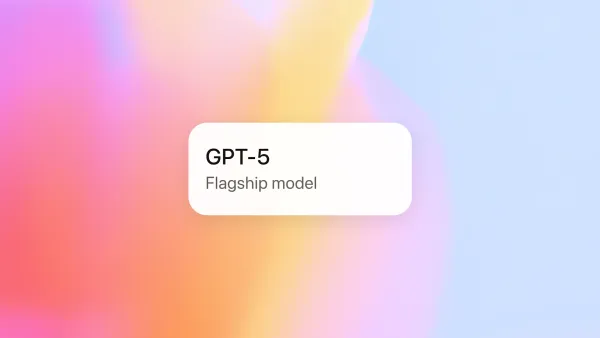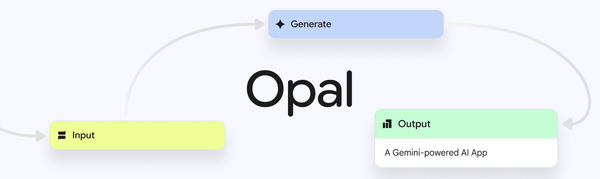Just Installed Windows 11? 100 Essential Settings to Awaken Your PC

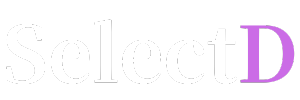


Your ultimate guide for the latest Windows 11 (Version 24H2) as of July 2025.
Whether you've just unboxed a new PC or completed a fresh OS installation, a small investment of time can unlock the full potential of Windows 11. By disabling unnecessary features and activating hidden conveniences, you can create a faster, more secure, and personalized computing environment. Here are 100 essential settings and optimization tips, curated by IT journalist Alex.
Let's start by changing what you see first. This is about reflecting your personal style and eliminating unnecessary distractions.
[Start Menu & Taskbar]
Settings > Personalization > Taskbar > Taskbar behaviors and change 'Taskbar alignment' to 'Left'.Settings > Personalization > Taskbar, enable the 'Show smaller taskbar buttons' option.Settings > Personalization > Taskbar, turn off 'Search', 'Task view', 'Widgets', 'Chat', etc.Settings > Personalization > Start, turn off 'Show recently added apps', 'Show most used apps', and 'Show recently opened items'.Settings > Personalization > Start > Folders, pin desired folders like 'File Explorer', 'Settings', 'Downloads'.[File Explorer]
6. Change File Explorer's Starting Location: Open File Explorer, go to ... (See more) > Options, and change 'Open File Explorer to' to 'This PC'.
7. Show File Name Extensions: In File Explorer, check View > Show > File name extensions.
8. Show Hidden Items: In File Explorer, check View > Show > Hidden items.
9. Display Full Path in Title Bar: In Explorer Options View tab, check 'Display the full path in the title bar'.
10. Use Check Boxes to Select Items: In Explorer Options View tab, enable 'Use check boxes to select items' for easier multi-selection.
[Display & Visual Effects]
11. Enable Dark Mode: Go to Settings > Personalization > Colors and set 'Choose your mode' to 'Dark'.
12. Set Up Night Light: Schedule blue light reduction in Settings > System > Display > Night light.
13. Optimize Refresh Rate: In Settings > System > Display > Advanced display, select your monitor's highest refresh rate.
14. Check HDR Settings: If you have an HDR-capable monitor, enable 'Use HDR' in Settings > System > Display.
15. Turn Off Transparency Effects (Performance Boost): In Settings > Personalization > Colors, turn off 'Transparency effects'.
16. Turn Off Animation Effects (Performance Boost): In Settings > Accessibility > Visual effects, turn off 'Animation effects'.
[System & Notifications]
17. Rename Your PC: In Settings > System > About, select 'Rename this PC'.
18. Configure Notifications & Focus Assist: In Settings > System > Notifications, turn off unwanted app notifications and set up automatic 'Do Not Disturb' rules.
19. Enable Storage Sense: Turn on 'Storage Sense' in Settings > System > Storage for automatic disk cleanup.
20. Clean Up Temporary Files: In Settings > System > Storage > Temporary files, delete unnecessary files.
21. Enable Clipboard History: In Settings > System > Clipboard, turn on 'Clipboard history' (use with Win + V).
22. Adjust Sleep and Screen Off Times: In Settings > System > Power & battery, configure the timers.
23. Turn Off Automatic Restart of Apps: In Settings > Accounts > Sign-in options, turn off 'Automatically save my restartable apps...'.
24. Disable Remote Desktop: If not needed, disable it in Settings > System > Remote Desktop.
25. Enable Developer Mode (If needed): In Settings > Privacy & security > For developers, switch on Developer Mode.
Now it's time to seriously boost your PC's performance. You'll feel the difference in gaming, graphic design, and more.
[Power & Performance]
26. Set to Best Performance Power Plan: In Settings > System > Power & battery > Power mode, change it to 'Best performance'.
27. Prevent Hard Disk from Turning Off: In Control Panel > Power Options > Change plan settings > Change advanced power settings, set the hard disk to never turn off.
28. Verify Fast Startup is On: In Control Panel > Power Options > Choose what the power buttons do, ensure 'Turn on fast startup' is checked.
[Startup Programs & App Management]
29. Disable Unnecessary Startup Programs: In Task Manager (Ctrl+Shift+Esc) > Startup apps, disable unnecessary apps.
30. Limit Background App Permissions: Go to Settings > Apps > Installed apps, and for each app, go to ... > Advanced options and set 'Background apps permissions' to 'Never' or 'Power optimized'.
31. Debloat (Uninstall Unnecessary Default Apps): Run PowerShell as administrator and use commands to remove bloatware (e.g., Maps, News).
32. Identify Poorly Optimized Apps: Check Settings > System > Power & battery > Battery usage to see which apps consume the most power.
[Gaming Performance Optimization]
33. Enable Game Mode: Turn it on in Settings > Gaming > Game Mode.
34. Disable Xbox Game Bar: If you don't use it for gaming, turn it off in Settings > Gaming > Xbox Game Bar.
35. Turn On Hardware-accelerated GPU Scheduling: Enable it in Settings > System > Display > Graphics > Change default graphics settings.
36. Turn On Optimizations for Windowed Games: Enable it in the same location as above.
37. Disable VBS (Virtualization-based Security) for Gaming: In Windows Security > Device security > Core isolation details, turn off 'Memory integrity' (at the cost of reduced security).
38. Update to the Latest Graphics Drivers: Download and install directly from the NVIDIA, AMD, or Intel official websites.
39. Set Per-Game Graphics Performance: In Settings > System > Display > Graphics, assign specific games to 'High performance'.
[Storage Optimization]
40. Defragment and Optimize Drives: In Settings > System > Storage > Advanced storage settings > Drive optimization, check the scheduled optimization (TRIM for SSDs, Defrag for HDDs).
41. Change Downloads Folder Location: Right-click the Downloads folder, go to Properties > Location, and move it to another drive to free up space on C:.
42. Manage OneDrive Synced Folders: In OneDrive settings, differentiate between folders to 'Always keep on this device' and those 'Available online-only'.
[System Services & Advanced Settings]
43. Stop SysMain (Superfetch) Service (SSD users): In Services (services.msc), find 'SysMain' and set it to 'Disabled'.
44. Reduce Windows Search Indexing Scope: In Settings > Privacy & security > Searching Windows, exclude locations from indexing.
45. Configure Virtual Memory (Page File): In System Properties > Advanced > Performance Settings > Advanced > Change, consider moving it to a non-SSD drive.
46. Optimize Visual Effects: In System Properties > Advanced > Performance Settings, select 'Adjust for best performance', then re-enable only the effects you need.
47. Disable Delivery Optimization: In Settings > Windows Update > Advanced options > Delivery Optimization, turn off 'Allow downloads from other PCs'.
48. Adjust User Account Control (UAC) Settings: In Control Panel > User Accounts > Change User Account Control settings, adjust the notification frequency.
49. Enable System Protection (Restore Points): In System Properties > System Protection, 'Configure' protection for your C: drive and create a restore point.
50. Use Registry Cleaner Tools with Caution: It's best to avoid them. If you must, always back up your registry first.
Your personal data is valuable. Limit data collection in Windows 11 and bolster your security.
[Privacy & Security]
51. Minimize Diagnostic Data: In Settings > Privacy & security > Diagnostics & feedback, turn off 'Send optional diagnostic data'.
52. Turn Off Tailored Experiences: In the same location, turn off 'Tailored experiences'.
53. Clear and Stop Storing Activity History: In Settings > Privacy & security > Activity history, uncheck 'Store my activity history on this device' and clear your history.
54. Disable Advertising ID: In Settings > Privacy & security > General, turn off 'Let apps show me personalized ads by using my advertising ID'.
55. Limit Location Services: In Settings > Privacy & security > Location, turn off location services or manage permissions on a per-app basis.
56. Manage Camera and Microphone Access: In Settings > Privacy & security > Camera/Microphone, review and turn off permissions for unnecessary apps.
57. Turn Off Feedback Notifications: In Settings > Privacy & security > Diagnostics & feedback, set 'Feedback frequency' to 'Never'.
[Windows Security]
58. Check Virus & Threat Protection: In Windows Security > Virus & threat protection, ensure Real-time protection is on.
59. Set Up Ransomware Protection (Controlled Folder Access): In Windows Security > Virus & threat protection > Ransomware protection management, turn on 'Controlled folder access' and add folders to protect.
60. Secure Your Account: In Windows Security > Account protection, sign in with a Microsoft account and set up Windows Hello (fingerprint, face ID).
61. Verify Firewall & Network Protection: In Windows Security > Firewall & network protection, ensure the firewall is active.
62. Use App & Browser Control: In Windows Security > App & browser control > Reputation-based protection, enable all options.
63. Check Device Security: In Windows Security > Device security, ensure hardware-based security features like 'Core isolation' and 'Security processor' are enabled.
64. Enable BitLocker Drive Encryption (Pro edition or higher): In Control Panel > BitLocker Drive Encryption, encrypt drives with sensitive data (be sure to back up the recovery key).
[Account & Sign-in]
65. Switch to a Local Account (Optional): If you prefer not to link a Microsoft account, switch to a local account.
66. Set Up Dynamic Lock: In Settings > Accounts > Sign-in options > Dynamic lock, set your PC to lock automatically when your paired phone is out of range.
67. Use a PIN or Windows Hello Instead of a Password: Set up a more secure PIN for logging in.
68. Hide Account Details on Sign-in Screen: In Settings > Accounts > Sign-in options, turn off 'Show account details such as my email address on the sign-in screen'.
[Network & Internet]
69. Set Network Profile to 'Public' (for public Wi-Fi): In Settings > Network & internet > Wi-Fi/Ethernet, change the properties of the connected network to 'Public'.
70. Enhance Security with DNS-over-HTTPS: In Settings > Network & internet > Wi-Fi/Ethernet > Hardware properties, edit 'DNS server assignment' and set up a DoH-supported DNS (e.g., Cloudflare, Google).
71. Set Metered Connection: If you have a limited data plan, enable 'Metered connection' in the connection properties.
72. Use Random Hardware Addresses (Wi-Fi): Enable this in the Wi-Fi properties for enhanced privacy.
73. Disable Unused Network Adapters: In Control Panel > Network Connections, disable any adapters you don't use.
74. Disable SMBv1 Feature: In Turn Windows features on or off, uncheck 'SMB 1.0/CIFS File Sharing Support' (a security vulnerability).
75. Check Proxy Settings: In Settings > Network & internet > Proxy, ensure no unintended proxy is configured.
Finally, here are advanced settings for power users and hidden tips to make Windows 11 even more convenient.
[Typing & Language]
76. Change Input Language Hot Keys: In Settings > Time & language > Typing > Advanced keyboard settings, change the hotkey to your preference (e.g., Shift + Space).
77. Remove Unused Keyboard Layouts: In Settings > Time & language > Language & region, go to ... > Language options for your language and remove unnecessary keyboard layouts.
78. Disable Automatic Touch Keyboard: In Settings > Time & language > Typing > Touch keyboard, uncheck 'Show the touch keyboard when there's no keyboard attached'.
[Apps & Features]
79. Change Default Apps: In Settings > Apps > Default apps, change your default web browser, media player, etc.
80. Change Offline Maps Storage Location: In Settings > Apps > Offline maps, change the storage location to another drive.
81. Manage Optional Features: In Settings > Apps > Optional features, remove unneeded features like 'Windows Media Player Legacy' or 'Internet Explorer mode'.
82. Manage App Execution Aliases: In Settings > Apps > Advanced app settings > App execution aliases, manage command-line aliases like python.exe.
[Mouse & Keyboard]
83. Adjust Mouse Pointer Speed: In Settings > Bluetooth & devices > Mouse, adjust the pointer speed.
84. Turn Off Enhance Pointer Precision (Acceleration): In Additional mouse settings > Pointer Options, uncheck 'Enhance pointer precision' for more accurate control.
85. Enable Scrolling of Inactive Windows: In Settings > Bluetooth & devices > Mouse, enable 'Scroll inactive windows when I hover over them'.
86. Prevent Accidental Activation of Sticky/Filter Keys: In Settings > Accessibility > Keyboard, disable the shortcuts for Sticky Keys, Toggle Keys, and Filter Keys.
[Other Useful Tips]
87. Create GodMode: Create a new folder on the desktop and rename it GodMode.{ED7BA470-8E54-465E-825C-99712043E01C} to access all control panel functions.
88. Utilize Virtual Desktops: In Task View (Win+Tab), create new desktops to separate workspaces by purpose (e.g., work, personal).
89. Master Snap Layouts: Hover your mouse over a window's maximize button to choose a screen layout (Win + Z).
90. Use Focus Sessions: Start a 'Focus session' from the Clock app to work without distractions.
91. Enable Microsoft Store Auto-updates: Open the Microsoft Store, go to Settings, and turn on 'App updates'.
92. Use the Windows Tools Menu: Find 'Windows Tools' in the Start Menu to access a collection of system administration tools.
93. Install PowerToys: Install this suite of utilities for power users from Microsoft (includes FancyZones, Color Picker, etc.).
94. Set Up Windows Backup: In Settings > Accounts > Windows backup, configure backups for your files and settings.
95. Explore New Copilot+ PC Features (If applicable): Set up and use new AI-based features like Recall and Cocreator (requires 24H2 and specific hardware).
96. Change Recycle Bin Properties: Right-click the Recycle Bin, go to Properties, and configure it to permanently delete files immediately or adjust its maximum size.
97. Prepare for PC Migration (New!): Use the new PC migration feature in the Windows Backup app to prepare for data transfer to a new PC.
98. Link Your Phone: In Settings > Bluetooth & devices > Phone Link, connect your phone to manage calls, messages, and notifications on your PC.
99. Adjust Windows Update Active Hours: In Settings > Windows Update > Advanced options > Active hours, set the times you typically use your PC.
100. Perform Regular System File Checks: In Command Prompt (Admin), run sfc /scannow to check for and repair system file integrity.
With these 100 tips, your Windows 11 PC will transform from its factory state into a machine customized just for you. Enjoy your enhanced computing life!