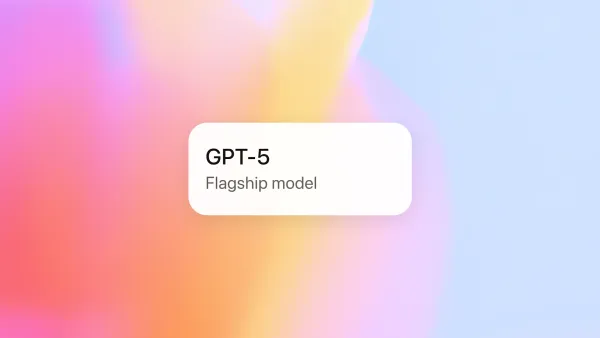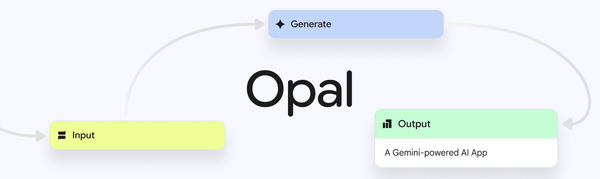From Windows Pro to Mac Novice: The 10 Most-Asked Questions and Their Clear-Cut Answers

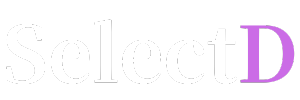


Have you just unboxed your new Mac, captivated by its beautiful design and smooth animations, only to feel a bit lost after powering it on? For those accustomed to Windows for decades, everything might seem different. Where are "My Documents"? How do you right-click? And why doesn't the app close when you click the red 'X' button?
Rest assured, you're not alone. This is a rite of passage for every Mac beginner. Here at selectd.tech, we've compiled the 10 most common questions from users transitioning from Windows to Mac and provided clear-cut answers. By the end of this article, your once-unfamiliar Mac will have transformed into your most powerful productivity tool.
Answer: The Mac's Trackpad and Magic Mouse lack a physical right button. Instead, you can perform a right-click (called a "secondary click" on a Mac) in two ways:
Control key on your keyboard while clicking the mouse or trackpad. This performs the same function.Answer: This is one of the most fundamental differences between Windows and macOS. On Windows, (X) means "quit the program," but on a Mac, it simply means "close the window." This design is optimized for workflows where you might have multiple documents open simultaneously.
(x) button in the top-left corner or use the shortcut Command (⌘) + W.Command (⌘) + Q. A small dot below an app's icon in the Dock indicates it's still running.Answer: The Mac's file manager is called "Finder." You can open it by clicking the smiling face icon in the Dock (the bar of icons at the bottom of your screen). Finder is where you manage all your files, folders, and connected drives. You can also open a new Finder window by pressing Command (⌘) + N.
Answer: On a Mac, the Command (⌘) key plays the central role. Think of it as the replacement for most of the functions the Ctrl key performed on Windows.
Command (⌘) + CCommand (⌘) + VCommand (⌘) + XCommand (⌘) + ACommand (⌘) + SAnswer: It's a bit different from Windows' .exe files and complex installation wizards.
.dmg (disk image) files. Double-clicking this file opens a window, which usually displays the app icon and a shortcut to the Applications folder. Simply drag the app icon into the Applications folder, and it's installed.Answer: Mac has a powerful force-quit function as well. Press Command (⌘) + Option (⌥) + Esc. The "Force Quit Applications" window will appear, allowing you to select the unresponsive program and click the "Force Quit" button.
Answer: In Windows, these menus are attached to the top of each application window. On a Mac, the menu for the currently active application is always fixed at the very top of the screen. This is convenient as your eyes don't have to search for the menu bar, no matter which app you are using.
Answer: Pressing Command (⌘) + Tab lets you switch between different applications, similar to Alt + Tab on Windows. However, to cycle between multiple windows of the same application (e.g., two different Chrome browser windows), you need to use Command (⌘) + \ (the tilde key, next to the 1 key). This is a core part of Mac multitasking.
Answer: You're correct. The delete key on a Mac functions as a Backspace, deleting characters to the left of the cursor. To perform a "Forward Delete" (deleting characters to the right of the cursor, like the Del key on Windows), hold down the fn key and press the delete key (fn + delete).
Answer: Mac has an incredibly powerful search feature called "Spotlight." Press Command (⌘) + Space to bring up a search bar in the middle of your screen. Spotlight is the "Swiss Army knife" of macOS, going far beyond simple file searching. You can use it to launch apps, perform calculations, convert units, look up definitions, and much more. Try typing "Chrome" to launch the app, or "5*125" to see the instant calculation.
Switching to a Mac is more than just changing an operating system; it's about learning a new workflow and philosophy. It might feel awkward and inconvenient at first, but as you master the tips we've covered today, you'll soon fall in love with the Mac's charm, so much so that you might not even think about Windows anymore. Welcome to the world of Mac!